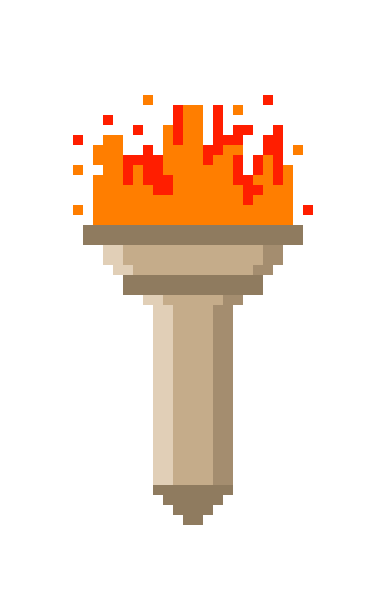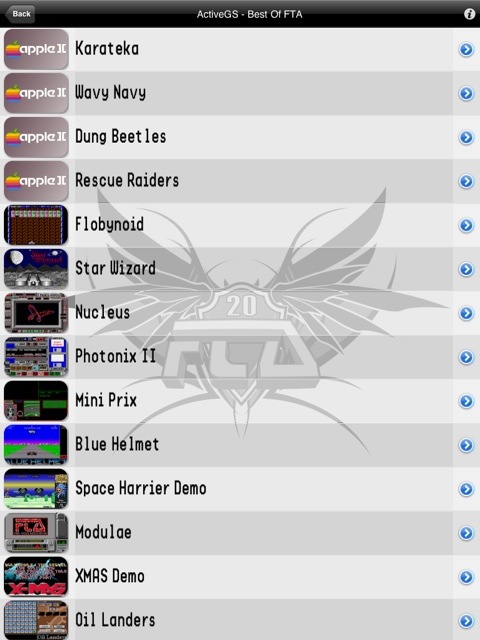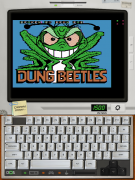Posted on May 7, 2012
El disco externo
While working on my retro project of an Apple //c, I found that this particular model had some peripherals created around the original design. These include a monitor, joystick, mouse and external drive. Among the latter the 5 1/4 external floppy drive is unique to other ones created by Apple, which had several models at that time.
The one on the Apple //c use the same drive mechanism as it’s internal one, and is very slim, so I decided to acquire one.
After the bid, I managed to get a good unit, which on arrival was a little dirty, as I show in the photos.
 |
 |
 |
 |
Of course this was another job for Retrobright, although really it was only lightly yellowed on the front.
took it apart, cleaned and after several hours was ready. Here is the result.
 |
 |
 |
 |
En mi proyecto retro de la Apple //c, he encontrado que este modelo en especial tuvo algunos periféricos creados alrededor del diseño original. Entre ellos están un monitor, joystick, raton y disco externo. De estos últimos el lector de discos de 5 1/4 es específicamente distinto a los otros creados por Apple, y de hecho hay como 5 modelos de lectores, de metal, plástico, altos medianos y delgados.
El de la Apple //c usa el mismo mecanismo que el interno, y es muy estilizado, por lo que decidí hacerme de uno.
 |
 |
 |
 |
Después de la ya clásica puja, logré adquirir una buena unidad, que al llegar estaba un poco sucia, como muestro en las fotos. Por supuesto este era otro trabajo para el Retrobright, aunque a decir verdad solo tenia la parte del frente de un tono amarillento.
Lo desarmé, limpié y después de varias horas quedo listo. He aquí el resultado.
 |
 |
 |
 |
Posted on May 7, 2012
Monitor a Color
My recent Apple //c project works great. but one thing I do not quite digest is the fact that the monitor is green: if the computer can display color so good, why settle for green?
With this premise I’ve been thinking about various solutions: buy a color monitor, specifically the version of my model, connect to a TV set, or modify the green monitor. The latter option provides more challenge, so I’ve been trying to acquire an LCD panel of that size, and adapt it into the monitor housing.
Looking at my favorite market – eBay, I found some nine-inch monitors, but they are all a 16:9 (widescreen) so are not good.
 |
I found one brand “Pegasus” online at CompUSA, it looked very viable on their site, bought it, and got it in a couple of days. Technically cant find anything wrong with it, but is too wide, thick and can’t fit into the housing. I ended up returning it.Mi reciente proyecto, la Apple //c, funciona de maravilla. pero una cosa que no termino de digerir es el monitor verde: si el color que despliega se ve tan bien, ¿por que conformarse con verde?
Con esta premisa he estado pensando varias soluciones: comprar un monitor a color, específicamente la versión de mi modelo, conectarlo a una televisión, o modificar el monitor verde. Esta última opción ofrece más desafío, por lo que he estado tratando de conseguir una pantalla LCD de este tamaño, y adaptarla dentro de la carcasa del monitor.
Buscando en mi mercado favorito – eBay, he encontrado algunos monitores de nueve pulgadas, pero todos son formato 16:9 (widescreen) por lo que no le quedan buen.
 |
Encontre uno en Compusa, marca “Pegasus” sonaba muy viable, lo mande pedir, y me llegó en un par de días. La verdad no se veía nada mal, pero es demasiado ancho, grueso y no cabria dentro de la carcasa. Al final termine devolviéndolo.
Posted on April 25, 2012
Nuevo Emulador de Apple II para iPad
 Among my retro projects and daily activities, I had not had time to play around on my iPad. I finally had some time, and found another gem: Best of FTA.
Among my retro projects and daily activities, I had not had time to play around on my iPad. I finally had some time, and found another gem: Best of FTA.
The application name is convoluted, FTA refers to “Free Tools Association“, an Apple IIGS emulator. this App bypassed the AppStore controls by not mentioning that it is an emulator, and actually runs very well, better than the iDOS emulator solution i mentioned before.
Best of all, you do not need to Jailbreak to run it. however, to transfer the disk images, you need a program like iExplorer, which allows the device to view files.
Using this program you must navigate to the directory Best of FTA / Documents. Pictures are copied there> DSK. Then you have to look for the “list.activesxml” which is located in the Best of FTA / Best of FTA.app and copy it to your computer.
With an editor, add these lines for each> DSK has been copied, for example:
Karateka 1984 Me APPLE2 ../Documents/karateka.dsk 6
Then just copy the file back, and running the app the game will appear in the list. The program emulates a joystick, and keyboard to show you just have to drag the screen from bottom to top.
I welcome your comments.
Entre mis proyectos retro y actividades diarias, no había tenido tiempo para jugar un poco en mi iPad. Por fin tuve un poco de tiempo, y encontré otra joyita: Best of FTA.
El nombre de la aplicación no dice nada, FTA se refiere a “Free Tools Association” o Asociación de Herramientas Libres, que es un emulador de Apple IIGS. esta App pasó los controles de la AppStore al no mencionar que es un emulador, pero de hecho corre muy bien, mejor que el iDOS los juegos de Apple II.
Lo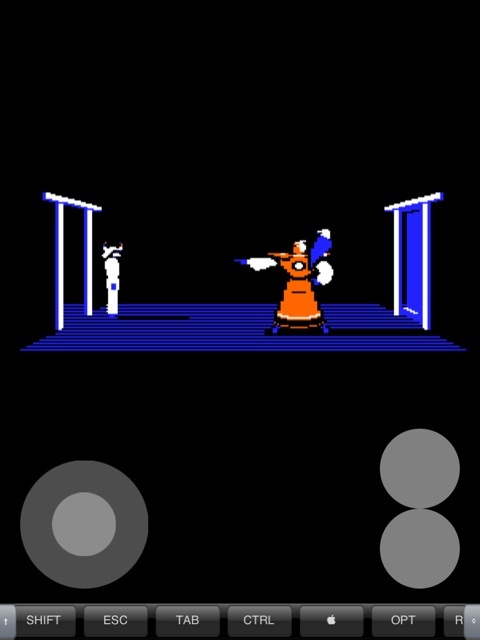 mejor de todo es que no es necesario hacer Jailbreak para correrlo. sin embargo, para transferir las imágenes de discos, se necesita un programa como iExplorer, que permite ver los archivos del dispositivo.
mejor de todo es que no es necesario hacer Jailbreak para correrlo. sin embargo, para transferir las imágenes de discos, se necesita un programa como iExplorer, que permite ver los archivos del dispositivo.
Usando este programa hay que navegar al directorio Best of FTA/Documents. Ahí se copian las imágenes .DSK. Después hay que buscar el archivo “list.activesxml” que se encuentra en el directorio Best of FTA/Best of FTA.app y copiarlo a la computadora.
Con un editor, se añade estas lineas por cada .DSK que se haya copiado, por ejemplo:
Karateka
1984
Me
APPLE2../Documents/karateka.dsk
6
Después solo se copia el archivo de regreso, y al correr la App el juego aparecerá en la lista. El programa emula un Joystick, y para mostrar
el teclado solo hay que arrastrar la pantalla de abajo hacia arriba.
Espero sus comentarios.
Posted on April 11, 2012
Apple //c: un caballo de batalla
 A few weeks ago I acquired an Apple //c on eBay, and have been rebuilding it. I first cleaned and renewed it on the outside, which came out very good, along with the monitor. However, had no opportunity to turn it on as it did not came with a power supply, which I had to wait to find a good one on eBay, and wait for delivery. Finally the power supply arrived, which i hooked immediately along with the green monochrome monitor. With pleasure I saw the green LED lit, but nothing more. The classic “beep” and the floppy drive did not move. We have to bear in mind that this computer is 28 years old, was most likely used in schools for years, before end up auctioning on eBay. With this in mind, I was saddened a bit by thinking that it would be difficult to get parts to start up again this computer. Nowadays, any computer require to add and exchange pieces when it breaks down, and it is difficult to diagnose without knowing or have technical manuals. Having nothing to lose, the first thing I did was take it apart and try to move all the “chips” to see if they had a false contact. The good thing about the //c is that it is very simple: a motherboard, keyboard and disk drive. That’s it. With the machine opened, I tried a couple of times to turn it on, and when I separate the floppy drive, it worked! The problem was that one of the foundations of the mechanism has to make contact with the motherboard and was not doing it. fixed this, I inserted several floppies that had saved programs. All I got was a “check disk drive” after the computer started. I was not sure if it was that the discs were old and did not work or the floppy drive was damaged. I focused on the latter. I then disassembled the drive, and had open access to the reading head. I remembered that these drives suffer from dirt in the reading head, so I cleaned it with alcohol, which made it shine like new. With this done, I inserted the disk again and turned on the computer. The program loaded! From there I had other problems with multiple discs, which forced the reader to “align” the head, producing a loud and unpleasant noise. In the end I fixed it by cleaning the floppies themselves by wiping them with a trick: running a program that kept running indefinitely the floppy, and was turning all the time, then with a cloth soaked in alcohol, cleaned the surface of the floppy, then turned it over and did it again. the cloth was dirty, indicating that the floppy had dust and dirt on the surface, which in turn dirtied his head and prevented me to read the data. After an hour cleaning the disks, I tested one by one and all worked. then I reassemble the computer and it has been working perfectly. Ultimately it is clear to me that these computers are workhorses, strong and reliable, like the Volkswagen Beetle from the 70’s. A computer and floppy disks with 28 years work perfectly after a good cleaning. is more than I can say for some modern computers.
A few weeks ago I acquired an Apple //c on eBay, and have been rebuilding it. I first cleaned and renewed it on the outside, which came out very good, along with the monitor. However, had no opportunity to turn it on as it did not came with a power supply, which I had to wait to find a good one on eBay, and wait for delivery. Finally the power supply arrived, which i hooked immediately along with the green monochrome monitor. With pleasure I saw the green LED lit, but nothing more. The classic “beep” and the floppy drive did not move. We have to bear in mind that this computer is 28 years old, was most likely used in schools for years, before end up auctioning on eBay. With this in mind, I was saddened a bit by thinking that it would be difficult to get parts to start up again this computer. Nowadays, any computer require to add and exchange pieces when it breaks down, and it is difficult to diagnose without knowing or have technical manuals. Having nothing to lose, the first thing I did was take it apart and try to move all the “chips” to see if they had a false contact. The good thing about the //c is that it is very simple: a motherboard, keyboard and disk drive. That’s it. With the machine opened, I tried a couple of times to turn it on, and when I separate the floppy drive, it worked! The problem was that one of the foundations of the mechanism has to make contact with the motherboard and was not doing it. fixed this, I inserted several floppies that had saved programs. All I got was a “check disk drive” after the computer started. I was not sure if it was that the discs were old and did not work or the floppy drive was damaged. I focused on the latter. I then disassembled the drive, and had open access to the reading head. I remembered that these drives suffer from dirt in the reading head, so I cleaned it with alcohol, which made it shine like new. With this done, I inserted the disk again and turned on the computer. The program loaded! From there I had other problems with multiple discs, which forced the reader to “align” the head, producing a loud and unpleasant noise. In the end I fixed it by cleaning the floppies themselves by wiping them with a trick: running a program that kept running indefinitely the floppy, and was turning all the time, then with a cloth soaked in alcohol, cleaned the surface of the floppy, then turned it over and did it again. the cloth was dirty, indicating that the floppy had dust and dirt on the surface, which in turn dirtied his head and prevented me to read the data. After an hour cleaning the disks, I tested one by one and all worked. then I reassemble the computer and it has been working perfectly. Ultimately it is clear to me that these computers are workhorses, strong and reliable, like the Volkswagen Beetle from the 70’s. A computer and floppy disks with 28 years work perfectly after a good cleaning. is more than I can say for some modern computers.
Update:
Yesterday I received several extras to the //c: a video modulator to connect the TV directly, a Mouse, and the cable to connect directly to the serial port of a Mac or PC.
 |
 |
 |
 |
The first two are very yellow, another excellent job for Retrobright!
The cable was a problem: a DB24 serial port instead of a DB9. As these cables are not readily available, much less at these prices ($ 6 with shipping) I tried to adapt to several cables that I have stored in the closet. I got a cable DB9 female to DB25 male, one female DB9 to DB9 female (extension) and the USB to DB9 serial, already had. Was too long, and after several attempts there was no connection. I eventually got bored and decided to make my own cable, according to the diagram in this league.
After installing the driver on the macbook, was finally connected. I had to play with different speeds so you do not send junk. I could send the system, but I still can not send the ADT program to create floppy. Continue to report.
Update:
I tried again to create the ADT disk, this time it worked! After creating the ADT disk, download some games Asimov.net, rename and transferred to the program download folder in the Macbook, where he met and transferred ADT by writing to a floppy.
Update:
Scare: I started testing some floppys they began to fail reading. I opened the computer to clean the head, and after a couple of times it just stopped reading the disc. Just showed on the screen “Check Disk Drive”. I worried, and after many attempts, I decided to stop and try the next day. If not, would have to buy another drive.
Luckily the next day it worked perfectly, I believe that I poured too much alcohol in the head or something. Since then I bought a floppy disk cleaner, and will not have to open the disk all the time.
This weekend, though it rained a bit, there Retrobright session. I disassembled the monitor again, which still has a yellowish hue and beside the new Mouse and the modulator, applied the gel. I added the photo next to the last, for comparison.
Joystick
I don’t know what ishappening with retro computing, suddenly the Apple II has become popular. I’ve been looking for a joystick – the Apple brand in particular as is the one I used to play with – and prices are skyrocketing! One of them sold on eBay at $200 dollars!
I have spent almost two months following a few bids and all have ended up around $100, I do not think it’s worth more than $25. In the end found a “CH” brand much like the original Apple at $19. I want it to play with it, not collecting, so I got it. I suppose another session Retrobright is at bay.
I welcome your comments.
 Actualizado – ir al final del articulo.
Actualizado – ir al final del articulo.
Desde hace unas semanas adquirí una Apple //c en eBay, y la he estado reconstruyendo. Primero la limpié y renové en la parte exterior, que quedó muy bien, junto con el monitor. Sin embargo, no había tenido oportunidad de encenderla pues no traía fuente de poder, y tuve que esperar a encontrar una a buen precio, y que me la enviaran por correo.
Por fin llegó la fuente, inmediatamente la conecté y encendí con el monitor verde monocromático. Con gusto vi que el LED verde encendía, pero nada más. No hacía el clásico “beep”, y el floppy no se movía.
Recordemos que esta computadora tiene 28 años de edad, lo más seguro es que fué usada en escuelas durante años, antes de ir a parar a eBay. Con esto en mente, me entristecí un poco al pensar en que sería difícil conseguir piezas para hacerla funcionar de nuevo. Hoy en día, cualquier computadora requiere un cambio de piezas cuando se descompone o no arranca, y es complicado diagnosticarla sin saber o tener manuales técnicos.
Como no tenía nada que perder, lo primero que hice fue desarmarla, y tratar de mover todos los “chips” para ver si tenían algún falso contacto. Lo bueno de la //c es que es muy sencilla: una tarjeta madre, un teclado y un lector de discos. Eso es todo.
Con la máquina abierta, probé un par de veces el prenderla, y con el disco separado, ¡funcionó! El problema es que una de las bases del disco tiene que hacer contacto con la tarjeta madre y estaba separado. arreglado esto, inserté varios discos que tenía guardados con programas. Todos me indicaban que “verificara el disco” al querer arrancar. No estaba seguro si eran los discos que con el tiempo ya no funcionaban o el lector que estaba dañado. Me enfoqué en lo segundo.
Enseguida desensamblé el disco, y al abrirlo tuve acceso a la cabeza lectora. Recordé que estos lectores sufren de suciedad en la lectora, por lo que limpié con alcohol la cabeza, lo cual la hizo brillar como nueva. Con todo desarmado, conecté de nuevo el disco y encendí la computadora.
El programa cargó. De ahí tuve otros problemas con varios discos, que forzaban al lector a “alinear” la cabeza, lo cual produce un ruido fuerte y desagradable. Al final lo arreglé limpiando los discos mismos, con un truco: corría un programa que intentaba leer el floppy, y se quedaba girando todo el tiempo, ahí movía la cabeza lectora y con un paño empapado en alcohol, limpiaba la superficie del disco en movimiento, luego lo volteaba y volvía a hacer lo mismo. El paño quedaba sucio, lo cual indicaba que los floppys tenían polvo y mugre en la superficie, lo cual a sus vez ensuciaba la cabeza e impedía que leyera los datos.
Después de una hora limpiando los discos, los probé uno por uno y todos funcionaron. Armé de nuevo la computadora y la tengo funcionando perfectamente.
A final de cuentas me queda claro que estas computadoras son caballos de batalla, fuertes y confiables, como los Volkswagen Sedán de los 70’s. Una computadora y floppys con 28 años funcionan perfectamente después de una buena limpieza. Es más de lo que puedo decir de algunas computadoras modernas.
Actualización:
Ayer recibí varios extras para la //c: un modulador de vídeo para conectar a la TV directamente, un Mouse, y el cable para conectar directamente con el puerto serial de una Mac o PC.
 |
 |
 |
 |
Los dos primeros están muy amarillos, ¡otro trabajo para el excelente Retrobright!
El cable resultó un problema: el puerto serial es un DB24 en lugar de un DB9. Como estos cables no son fáciles de conseguir, y mucho menos a estos precios ($6 con envío) traté de adaptarlo con varios cables que tengo guardados en el closet. Conseguí un cable DB25 hembra a DB9 macho, otro DB9 hembra a DB9 hembra (extensión) y el adaptador USB a DB9 serial, que ya tenia. Resultó demasiado largo, y luego de varios intentos no hubo conexión. al final me aburrí y decidí hacer mi propio cable, según el diagrama en esta liga.
Luego de instalar el driver en la macbook, por fin hubo conexión. Tuve que jugar con distintas velocidades para que no mandara basura. He podido mandar el sistema, pero sigo sin poder mandar el programa de ADT para poder crear floppys. Seguiré informando.
Actualización:
Probé de nuevo en crear el disco de ADT, ¡esta vez funcionó! Después de crear el disco ADT, baje algunos juegos de Asimov.net, renombre y transferí al folder de descargas del programa en la Macbook, donde ADT lo encontró y transfirió, escribiéndolos a un floppy.
Actualización:
Susto: probando unos discos empezó a fallar la lectura. Abrí la computadora para limpiar la cabeza, y después de un par de veces el disco dejó de leer. Simplemente sacaba el letrero de “Check Disk Drive“. Me preocupé, y después de muchos intentos, decidí volver a intentar al siguiente día. Si no, tendría que comprar otra unidad de disco.
Por suerte al día siguiente funcionó perfectamente, se ve que había puesto demasiado alcohol en la cabeza o algo así. Ya me compré un floppy limpiador, para no tener que abrir el disco a cada rato.
Este fin de semana, aunque llovió un poco, hubo sesión de Retrobright. Desarmé el monitor que todavía tiene un tono amarillento y junto al nuevo Mouse y el modulador, apliqué el gel. He añadido la foto al lado de la anterior, para comparar.
Joystick
No sé que pasa en eBay, o si de pronto las Apple II se han vuelto populares. He estado buscando un Joystick – el de Apple me gusta mucho pues era el que tenía – ¡y los precios están por las nubes! Uno de ellos llegó a venderse ¡en $200 dólares!
Llevo casi dos meses siguiendo algunas pujas y todos han llegado por los menos a los $100, yo no creo que valga la pena mas de $25. Al final he encontrado un “CH” muy parecido al original de Apple en $19, y como lo quiero para usar, no coleccionar, lo he comprado. Supongo que acreditará otra sesión de Retrobright.
Espero sus comentarios.
Posted on March 14, 2012
Nuevo proyecto: Apple //c
 For some time I have been into the ‘retro’: emulators for computers I had in the past, like the TI-99/4A, my first computer, which had connected to a cassette recorder to store my programs in basic.
For some time I have been into the ‘retro’: emulators for computers I had in the past, like the TI-99/4A, my first computer, which had connected to a cassette recorder to store my programs in basic.
After that I started to emulate Mac plus, and later Mac System 7 color. But the computer that I mostdearly remember, is the Apple //c. This was my second computer (replaced the Texas Instruments) and my first Apple. This model was revolutionary (a term overused these days) for its time, the first Apple portable with integrated disk drive, stylish, compact, white color in a world of beige machines.
When I first saw it I immediately complain “this is not an Apple II!” but after examining it and use it I admire this great creation that was ahead of its time. I enjoyed this computer for many years, until – can’t remember – lost stashed in a closet, I think.
As mentioned earlier, a months ago after my Hackintosh, I have been following some auctions on eBay for these great computers. They range from new unopened to broken ones only good for parts. One thing I learned wax that there is a cleaner called ‘retrobrite‘ which is a mixture of hydrogen peroxide, xanthan gum, glycerine and ‘oxy’ cleaner, that is used to restore the original color of plastic.
After months of sailing offers, finally found what I wanted, an Apple //c, in good condition, for $ 12 dollars! Of course I waited until the last minute to bid, and now I’m waiting to arrive in the mail. The computer comes without a power source, so I will have to adapt one or buy one in the same eBay, we’ll see. I have a couple of discs 5 1/4 to test it, hope it works.
 My idea is to restore it, use it a little while, and then turn it into a “Frankintosh” mini G4 buying a less than 10 dollars, and by installing Apple II emulators and Mac plus.
My idea is to restore it, use it a little while, and then turn it into a “Frankintosh” mini G4 buying a less than 10 dollars, and by installing Apple II emulators and Mac plus.
Update 1:
I wake up early to apply the RetroBright as it needs 8 hours at direct sunlight.. I will give it several coats to make it right.
 |
 |
 |
 |
 |
 |
 |
 |
 |
 |
 |
 |
Update 2:
I pplied the RetroBright in the morning, by late afternoon the color was back on the CPU, but the monitor will need another day or so, as it has a light yellow still. Here are some photos of before and after:
 Desde hace tiempo me ha dado por lo retro: emuladores de computadoras que tuve en el pasado, como la TI-99/4A, mi primer computadora, la cual tenía conectada a una cassetera para guardar mis programas en basic.
Desde hace tiempo me ha dado por lo retro: emuladores de computadoras que tuve en el pasado, como la TI-99/4A, mi primer computadora, la cual tenía conectada a una cassetera para guardar mis programas en basic.
Más tarde me ha dado por emular Mac plus, en blanco y negro, y hasta el sistema 7 a color. Pero la computadora que con más cariño recuerdo, es la Apple //c. Esta fue mi segunda computadora (sustituyó a la Texas Instruments) y mi primera Apple. Este modelo fué revolucionario (un término sobreusado en esta época) para su tiempo, siendo la primera Apple portátil, con lector de disco integrado, elegante y compacta, de un color blanco en un mundo de máquinas beige.
Cuando la vi por primera vez de inmediato me quejé “¡esto no es una Apple II!” pero después de examinarla y conectarla admiré maravillado esta gran creación adelantada a su tiempo. Disfruté de esta computadora durante muchos años, hasta que – no recuerdo bien – quedó arrumbada en un closet, me parece.
Como mencionaba, hace meses, después de terminar mi Hackintosh, he venido siguiendo en eBay algunas subastas de estas fabulosas computadoras. Las hay desde nuevas sin abrir hasta destrozadas para reemplazar piezas. Una cosa que aprendí es el uso de un gel limpiador llamado ‘retrobright‘ que es una mezcla de peróxido de hidrógeno, goma xanthan, glicerina y ‘oxy’ cleaner, (un aditivo para el lavarropas). Éste se usa para restaurar el color original del plástico.
D espués de meses de navegar las ofertas, por fin encontré lo que buscaba: una Apple //c, en buenas condiciones, ¡por $12 dolares! Por supuesto esperé hasta el último minuto para pujar, y ahora estoy esperando a que me llegue por correo. La computadora viene sin fuente de poder, por lo que tendré que adaptar uno o comprar alguno en el mismo eBay, ya veremos. tengo un par de discos 5 1/4 para probarlo, espero que funcione.
espués de meses de navegar las ofertas, por fin encontré lo que buscaba: una Apple //c, en buenas condiciones, ¡por $12 dolares! Por supuesto esperé hasta el último minuto para pujar, y ahora estoy esperando a que me llegue por correo. La computadora viene sin fuente de poder, por lo que tendré que adaptar uno o comprar alguno en el mismo eBay, ya veremos. tengo un par de discos 5 1/4 para probarlo, espero que funcione.
Mi idea es restaurarla, usarla un poco, y luego convertirla en una “Frankintosh“, comprando una G4 mini por menos de 10 dolares, e instalándole emuladores de Apple II y Mac plus.
Actualización 3/19:
La //c llegó, le he desarmado y limpiado, como esperaba, está algo amarilla. También conseguí un monitor //c, que me regalaron. Está el doble de amarillo, y también lo desarmé y limpié. Aquí dejo algunas fotos de las partes. El fin de semana aplicaré el RetroBright, y espero que quede del color original.
Actualización 3/24:
Me levanté temprano para hacer el RetroBright y aplicarlo, ya que hay que tenerlo 8 horas al sol. Voy a darle algunas repasadas con el líquido y esperemos que funcione.
 |
 |
 |
 |
 |
 |
 |
 |
 |
 |
 |
 |
Apliqué el RetroBright por la mañana, en la tarde el color se había recuperado en el CPU, el monitor todavía tiene un tono ligero, por lo que mañana le toca otra vez. He aquí unas fotos de antes y después:
Posted on February 13, 2012
Mi propio instalador USB de OSX Lion
 One of the problems I found when building my hackintosh was installing the system. Before the OS came in a DVD, which I have, but the latest – Lion 10.7, is available only via digital download or a USB stick for $ 70 dollars.
One of the problems I found when building my hackintosh was installing the system. Before the OS came in a DVD, which I have, but the latest – Lion 10.7, is available only via digital download or a USB stick for $ 70 dollars.
Since I had already bought the digital version (via the App Store) I am not going to pay for the USB again, but somehow I had to save my purchased OS to a “material” medium.
For the installation I ended up using a USB Sandisk 16 MB, but I want to avoid the hassle of not having a hard media installer. It is important to have this kind of installer, because you can not always have Internet access, and it is important to keep a physical copy.
With this in mind, I started looking for one of these devices on eBay, where anything can be found. Turns out the Apple branded USB stick also comes packaged with the Macbook Air, with Snow Leopard installer specific to this model, so it does not work with other Macs. This contraption has faster access speed than a normal usb stick, it has 8 MB, and its available by Chinese sellers between 25 and 60 dollars, sometimes pre formatted and sometimes with the original software.
As I found the price excessive – a 8MB USB stick retails from $10, I decided to keep looking, until I found one selling for $ 5; at the end of the auction I paid $ 12.
Now comes the fun part: immediately after receiving it I connected the stick and proceeded to format it with Disk Utility, but the disk does not show, although it mounts on the desktop without problems. (!?)
Searching the Internet, I found out that you need a Windows program to unlock and format the USB – which is ironic.
The program is called SM32Xtest, and is a mass formatter. The link to download it is here, and video on how to do it is this.
After this obstacle, it is very easy to go back to OSX, USB and format with GUID Journaled, and follow this guide to install Lion fresh off the shop.
 One detail that caught my attention from the original installer for Macbook Air, is that iLife ’11 is included. It’s a great idea to have two installers in one place, so I searched for my iLife DVD, and proceeded to copy it. The problem is that the installation files are invisible within the packages folder, so I had to “show” invisible files to copy to the appropriate directory on the USB. Here is how to do it-
One detail that caught my attention from the original installer for Macbook Air, is that iLife ’11 is included. It’s a great idea to have two installers in one place, so I searched for my iLife DVD, and proceeded to copy it. The problem is that the installation files are invisible within the packages folder, so I had to “show” invisible files to copy to the appropriate directory on the USB. Here is how to do it-
In terminal type: defaults write com.apple.finder AppleShowAllFiles TRUE
To make the changes work, type: killall Finder
To return to its original state: FALSE defaults write com.apple.finder AppleShowAllFiles
At the end, I made an alias of the installer and put it in the main directory USB. Now I have a universal Lion installer with the latest version (10.7.3) and iLife in one package, identical to the one Apple sells for $ 70, and had fun creating it.
I welcome your comments.
 Un problema que encontré al armar mi hackintosh, fue el instalar el sistema. Antes este venía en un DVD, del cual tengo el 10.6, pero la ultima versión, Lion 10.7, solamente se consigue vía digital por $29 dolares o un USB que cuesta $70 dolares.
Un problema que encontré al armar mi hackintosh, fue el instalar el sistema. Antes este venía en un DVD, del cual tengo el 10.6, pero la ultima versión, Lion 10.7, solamente se consigue vía digital por $29 dolares o un USB que cuesta $70 dolares.
como ya había comprado ya la versión digital (por medio de la App Store) no iba a volver a pagar el doble solo por el USB, pero de alguna forma tenia que convertirla a un medio fijo.
al final terminé usando un USB Sandisk de 16 MB, pero me quedo la molestia de no tener un instalador en medio fijo. Es importante tener esto y yo acostumbro guardar mis instaladores en una carpeta, pues no siempre se puede contar con conexiones de Internet, y es importante guardar una copia física.
Con esto en mente, comencé a buscar uno de estos aparatos en eBay, donde se encuentra de todo. Resulta ser que este usb “stick” viene también con la Macbook Air, con un instalador de Snow Leopard especifico para este modelo, por lo que no sirve con otras Macs. Este artilugio tiene una velocidad superior a los normales, es de 8 MB, y lo venden los chinos entre 25 y 60 dolares, a veces pre-formateado y a veces original.
Como el precio me pareció excesivo, pues un USB de 8MB se consigue desde $10, decidí seguir buscando, hasta que encontré uno en $5, al final de la puja terminé pagando $12.
 Ahora viene lo divertido: al recibirlo por correo, inmediatamente lo conecte a la Mac y procedí a formatearlo. En el Disk Utility, el disco no aparece, sin embargo en el “desktop” esta montado sin problemas. (!!??)
Ahora viene lo divertido: al recibirlo por correo, inmediatamente lo conecte a la Mac y procedí a formatearlo. En el Disk Utility, el disco no aparece, sin embargo en el “desktop” esta montado sin problemas. (!!??)
Buscando en Internet, averigué que se necesita un programa de Windows para desproteger y formatear el USB – que ironía.
El programa se llama SM32Xtest, y es un formateador en masa. La liga para bajarlo aquí, y el vídeo de como hacerlo es este.
Pasado este obstáculo, es muy fácil volver a OSX, formatear el USB como GUID Journaled, y seguir esta guía para instalar Lion recién bajado de la tienda.
Un detalle que me llamó la atención sobre el instalador original del USB para Macbook Air, es que incluía iLife ’11. Es una gran idea el tener ambos instaladores en un mismo lugar, por lo que busque mi DVD de iLife, y procedí a copiarlo. El problema es que no los archivos de instalación son invisibles, dentro de la carpeta de packages, por lo que tuve que “mostrar” los archivos invisibles para copiarlos al directorio correspondiente en el USB.
En terminal escribe: defaults write com.apple.Finder AppleShowAllFiles TRUE
Para que los cambios funcionen, escribe: killall Finder
Para volver a su estado original: defaults write com.apple.Finder AppleShowAllFiles FALSE
Al terminar, hice un alias de el instalador y lo puse en el directorio principal del USB. Ahora tengo un instalador universal Lion con la ultima versión (10.7.3) y el iLife en un mismo paquete, idéntico al que vende Apple por $70, y me divertí haciéndolo.
espero sus comentarios.
Posted on February 6, 2012
Cargar el iPad con una PC
 It is well known that when you want to charge the battery of an iPhone, you just have to connect to the charger, or to a USB port on any computer. However, with the iPad is not the case, plugging the tablet reports “not charging” this is because the iPad requires more voltage to charge.
It is well known that when you want to charge the battery of an iPhone, you just have to connect to the charger, or to a USB port on any computer. However, with the iPad is not the case, plugging the tablet reports “not charging” this is because the iPad requires more voltage to charge.
Surfing the net I found a software that enables the USB ports to send this higher voltage, while allowing for faster recharge the iPhone. The software is called “Asus AI Charger” and can be downloaded here.
I hope it works for you as well as did for me.
 Es bien sabido que cuando queremos cargar la batería de un iPhone, solo hay que conectarlo al cargador, o en su defecto, a un puerto USB de cualquier computadora. Sin embargo, con el iPad no sucede lo mismo, al conectarla la tableta reporta “not charging”esto es porque el iPad requiere mayor voltaje.
Es bien sabido que cuando queremos cargar la batería de un iPhone, solo hay que conectarlo al cargador, o en su defecto, a un puerto USB de cualquier computadora. Sin embargo, con el iPad no sucede lo mismo, al conectarla la tableta reporta “not charging”esto es porque el iPad requiere mayor voltaje.
Navegando por la red descubrí un software que habilita los puertos de USB a mandar ese mayor voltaje, permitiendo a la vez recargar mas rápido el iPhone. El software es “Asus AI Charger” y puede descargarse de aquí.
Espero que les funcione tan bien como a mi.

Posted on December 29, 2011
Segunda Hackintosh: proyecto "FrankenMac"
Últimamente he estado ponderando la idea de cambiar mi PC. Aunque en casa tenemos mayoría de Macs, todavía es necesario tener maquinas Windows, principalmente por trabajo, y sobre todo para correr aplicaciones que solo existen para este sistema operativo.
Desde hace tiempo tengo una “torre” Dell con un Pentium 4, bastante anticuada, con un par de discos duros internos corriendo XP y Windows 7 respectivamente.
Con los años se ha vuelto mas y mas lenta, aunque casi no la uso y tengo pocos programas instalados, he pensado que ya va a ser momento de sustituirla.
Después del éxito qu tuve creando la Hackintosh laptop, he decidido hacerme un “monstruo” que tenga la capacidad de una G5, a una fracción del costo y con capacidad de correr otros sistemas operativos. Con todo lo que he analizado y leído, he decidido armarla poco a poco (no hay prisa) y comprando las piezas cuando tenga dinero o encuentre buenas ofertas.
El objetivo es armar una computadora Intel i7 Intel i5 en la “caja” de una G5, con tarjeta de vídeo capaz de soportar dos monitores – hoy en día casi todas lo hacen – un par de discos duros (uno por sistema operativo) y DVD, aunque este ultimo ya casi no se usa.
Mi objetivo es comprar una G5 usada, de preferencia descompuesta, y limpiarla, prepararla y adaptarla a mi gusto. Lo principal es que quiero conservar al máximo la apariencia de la caja, los puertos traseros y delanteros a la medida de lo posible. Esto quiere decir adaptar las entradas de la tarjeta madre a las de la caja. En algunos sitios adaptan la tarjeta cortando un hueco, pero yo quiero conservar la caja entera, por lo que tendré que adaptar los conectores con cables, un poco complicado pero mas estético.
Otro problema que pienso enfrentar es la fuente de poder, quisiera usar la misma de la G5, pero por lo que leo hay que usar una comercial de PC.
Al final espero terminar con una “FrankenMac” poderosa, 16GB de memoria, un par de discos duros (SSD particionado en dos para los sistemas operativos, y un TB para las aplicaciones y datos) y todo tipo de conectores: desde USB 3.0 hasta Firewire, aunque sigo pensando que tanto me servirá tener estas ultimas conexiones si en varios años no los he usado.
Lo mas importante es mantener los costos bajos. Si una G5 de ultima generación equivalente cuesta alrededor de los $2,500.00, el costo de mi “FrankenMac” tiene que ser menor de $800.00.
Costo estimado de componentes:
|
|
|
Obviamente lo mas caro es el CPU, en un momento dado puedo bajarle al i5 y ahorrar $100. El precio del SSD esta basado en una oferta, pero con la llegada de los SATA III y los 6G cada vez veo mas de esos precios. Los precios están basados en Amazon, pero en lugares como NewEgg o Fry’s es posible encontrar mejores descuentos, y si no buscando en sitios como Slickdeals o Fatwallet.
Una buena guía para crear una Hackintosh esta en LifeHacker, y como pienso también configurar un arranque múltiple, existe otra guía del mismo sitio.
Bueno, en eso ando por el momento, espero ganar pronto algún remate de G5, hay que andarse con cuidado pues muchas están en muy mal estado, golpeadas y dobladas, o piden demasiado por una computadora de procesador anticuado y lento.
Actualización Diciembre 29:
La computadora comprada en eBay me llegó hace 3 dias, me encargué de vaciarla:
Lo primero que hice fué reemplazar la fuente de poder por la nueva, sacando la original ,limpiando y adaptando el espacio, 
la nueva cabe perfectamente, y espero que los dos ventiladores sean suficientes…
El siguiente paso es la tarjeta madre (Motherboard) , como quiero conservar la parte trasera intacta, planeo hacer un poco de “cirugía”:
Siguiente paso: reemplazar los puertos USB, Audio y ethernet por unos que funcionen, realmente el wireless, firewire, y demás no los uso…
El puerto de ethernet lo reemplacé con un conector de pared, después de modificarlo cortándolo para que tuviera la misma altura y anchura que el original, de hecho corté la parte frontalpara pegarla y que se viera idéntico.


Para los puertos USB usé un cable cuádruple interno comprado en CompUSA, el cual corté para moldearlo y que entrara en el sitio correcto:
Para el audio, fue solo cuestión de soldar unos cables directamente (¿podría haber hecho lo mismo para los demás?)
Después de arduo trabajo, ¡todo listo! Instalado en la MacPro.
Acomodando los componentes para armar “la bestia”.
Probando como quedará la tarjeta madre dentro de la caja.
Listo para probar el sistema, sobre todo la fuente de poder. En este punto tengo que asegurarme que todo funciona; una buena idea, pues tuve que abrir la fuente de poder un as tres veces para quitar y poner cables. Uno de mis primeros problemas fue el tener que poner ambos cables de poder, el principal mas el de 12 volts, puesto que con el cable principal solo arrancaba por dos segundos y se desconectaba. Después de mucho probar de casualidad añadí el cable, y funcionó. El manual solo menciona que puede ser requerido, pero no que no arranque sin él.
Otro problema es el botón de arranque, ya que al no tener una base o caja de computadora convencional, el cable con el botón de arranque no está incluido. El problema fue resuelto colocando un desarmador entre los conectores por un segundo.
La prueba fue un éxito, el sistema arranca, hice algunos ajustes al BIOS, siguiendo la guía para crear la hackintosh de lifehacker.
Procedí a crear el usb drive con unibeast y Lion. Después de horas de frustración tratando de resolver un problema de instalación “waiting for the device to mount“. Después de mucho investigar, cambiando cables, discos y buscando en internet, leí que alguien tuvo problemas con ciertas marcas de thumb drives, por lo que cambié el Kingston drive por un Sandisk y ‘voliá’ instaló sin problema.
¡Unos minutos después veía por primera vez Lion en mi “monstruo”!
Actualización Diciembre 31:
Todo funciona perfectamente, tuve un pequeño problema con la red, pero Multibeast” se encargó de añadir el “driver” (o Kext) correcto. Audio, vídeo, monitor, todo funciona correctamente y es reconocido. El sistema me indica los números correctos.
Bueno, después de que todo funciona no queda mas que empezar a armar y poner todo en su lugar. Para acomodar la tarjeta madre compré una tira de Aluminio e hice agujeros que concuerdan con los tornillos originales de la MacPro, sobre este aluminio entonces coloqué los tornillos base que sostendrán la nueva tarjeta. Una vez hecho esto, queda el trabajar en los cables especiales para conectar los ventiladores. Voy a adaptarlos para que se vean lo mas parecido a los originales. La parte mas difícil sera el cable para el botón de arranque, pues no hay muchas tiendas de componentes electrónicos y pedir por correo implica esperar varios días. Tendré que adaptar o buscar conectores entre mis cajas de cables.
Actualización Enero 8:
 He terminado lo importante, solo me falta instalar el DVD que venia de fabrica: la tarjeta madre solo acepta conectores SATA y mi DVD es ATA, por lo que me tuve que tomar la decisión de comprar un nuevo DVD SATA, el cual ya casi no uso, o conseguir un adaptador. Los DVDs nuevos cuestan de $20 a $50 dólares, y el adaptador $19, lo cual se me hizo caro. después de buscar un rato, encontré en eBay adaptadores SATA -> ATA ¡desde $2.50! Compré uno a 4.50 con envío incluido.
He terminado lo importante, solo me falta instalar el DVD que venia de fabrica: la tarjeta madre solo acepta conectores SATA y mi DVD es ATA, por lo que me tuve que tomar la decisión de comprar un nuevo DVD SATA, el cual ya casi no uso, o conseguir un adaptador. Los DVDs nuevos cuestan de $20 a $50 dólares, y el adaptador $19, lo cual se me hizo caro. después de buscar un rato, encontré en eBay adaptadores SATA -> ATA ¡desde $2.50! Compré uno a 4.50 con envío incluido.
Todo este tiempo estuve trabajando en lo que me costó mas trabajo de toda la conversión: el cable de el panel frontal.
El dichoso cable tiene un conector personalizado para el panel frontal, por lo que hay que cortar el cable para modificar. En el internet se pueden encontrar algunas versiones de la configuración y el como hacerlo, solamente hay que buscar “G5 front panel cable”. También hay personas en los foros que venden los cables ya hechos, pero el precio oscila entre los $40 y $50 dólares. Esos cables están muy bien hechos, pero están pensados para tarjetas madre que incluyan firewire, cosa que el mio no tiene, y realmente no me molesta pues hace mucho que no uso la interfase.
Con esto en mente, tomé la decisión de fabricar mi propio cable. después de muchos esfuerzos, conseguí dos cables USB internos (uno para el USB y el otro para el Audio, son iguales) y dos más de tres y dos conectores para el botón de encendido y el LED.
 Basándome en los diagramas de internet y los manuales de mi tarjeta madre hice mi propio dia
Basándome en los diagramas de internet y los manuales de mi tarjeta madre hice mi propio dia
grama para el cable. Después de analizarlo un par de veces para evitar errores, un sábado desde temprano comencé la tarea. Después de horas de soldar, pegar y probar con multímetro las conexiones, el cable quedó listo.
Cuando vi el LED del panel frontal encenderse al presionar el botón de encendido, me dio mucha alegría. mi cable fue un éxito.
Ahora solo falta esperar a que llegue el adaptador de SATA para instalar el DVD, y estará listo. decidí no activar mas que un ventilador original, ya que son bastante ruidosos, cosa que me extraña. En cambio le instalé el ventilador grande que venía con la fuente de poder, el cual es muy silencioso y potente. Voy a estar monitoreando las temperaturas con el “iStatPro” para ver que no suban mucho, pero creo que por el momento están bien.
Mas adelante voy a jugar con la velocidad del procesador y memoria, pues pueden modificarse fácilmente. Primero pienso terminar de optimizar e instalar aplicaciones, y después procederé a hacer una copia de respaldo, para tener a donde regresar en caso de pérdida.
Actualización Enero 12:
Ayer recibí el adaptador SATA. inmediatamente lo instale en el DVD (es muy pequeño!) y lo conecte a la computadora. Nada. El DVD no abre cuando presiono el botón frontal, no da muestras de vida, aunque el LCD del adaptador esta encendido. tendré que buscar otra forma de probar el DVD, o incluso con otra unidad.
Actualizacion: completo fracaso. La unidad de DVD no responde. saque otra de la PC anterior, la conecte y tampoco la reconoce. voy a tener que comprar un DVD SATA especifico, pero no hay prisa, no lo uso.
Software: aunque al final todo funciona bien en OSX, ha sido un camino accidentado. Puedo decir que la primera instalación fue
todo un éxito, pero después al ajustar el sistema he tenido bastantes “Kernel Panics” al arrancar. Dos cosas muy importantes he aprendido de esto: para evitar dolores de cabeza, hay que respaldar el folder o carpeta de “Extras” que reside en el disco de arranque. Ahí están guardadas muchas de las preferencias y archivos que permiten arrancar, y a veces es útil restaurarlas, cuando todo lo demás falla.
En un par de ocasiones tuve que reinstalar el sistema, pensando que perdería todas mis aplicaciones y mejoras hechas al sistema, pero no fue así. Después de reinstalar, todo funcionaba como antes, por lo que las reinstalaciones subsecuentes las hice sin miedo. La única vez que no recuperó después de la instalación saque el disco duro, lo conecte como externo a mi Macbook y reemplace la carpeta de “Extras”. Con el ventilador del CPU que venia de fábrica la temperatura del mismo fluctuaba entre los 55-65 grados centigrados. como planeaba acelerar el sistema (overclock) compre un “enfriador” (heatsink) mas grande, con un par de ventiladores, que me costó $30. Despues de instalarlo la temperatura del CPU bajo a 25 grados (!!) una gran mejora. Procedí a acelerar el sistema, básicamente se cambian algunos números en el BIOS, después de leer la gente opina que es estable alrededor de los 45 Ghz. Opté por mantenerlo a 43, y acelerar la memoria de 1300 a 1600. El sistema esta estable y Geekbench me subió de 9500 a 12400!
el siguiente problema era el ruido. al tener mas ventiladores la Mac sonaba como un jet. encontré una liga que habla de como cambiar el voltaje de 12 a 5 volts y disminuir las revoluciones de los mismos. Modifiqué un cable que alimenta a todos los ventiladores internos, y ahora es mucho mas silenciosa. con todo y el overclocking y la modificación de ventilación la temperatura oscila entre los 30 y 35 grados, bastante aceptable.
Actualización Enero 20:
 Después de mucha sangre y sudor (sin lágrimas) la “Frankenmac” es todo un éxito. La parte de instalación del sistema resultó mas complicada de lo que esperaba, tuve que volver a instalar por última vez ambos sistemas, pues perdí el audio y después de una semana de cambios en drivers, kexts, BIOS y CMOS, encontré que el cable conectado al audio interno (que se conecta con el panel frontal) estaba causando que no hubiera sonido. Al desconectarlo todo funcionó de maravilla.
Después de mucha sangre y sudor (sin lágrimas) la “Frankenmac” es todo un éxito. La parte de instalación del sistema resultó mas complicada de lo que esperaba, tuve que volver a instalar por última vez ambos sistemas, pues perdí el audio y después de una semana de cambios en drivers, kexts, BIOS y CMOS, encontré que el cable conectado al audio interno (que se conecta con el panel frontal) estaba causando que no hubiera sonido. Al desconectarlo todo funcionó de maravilla.
Qué he aprendido: El OSX Lion es un sistema muy resistente, la configuración tiene que hacerse con cuidando hasta el ultimo detalle. Hay que tener mucha calma, sangre fría y no desesperarse cuando sale un “kernel panic”.
El armar tu propia máquina te da una visión mas directa de los componentes, opciones y configuración de la misma, la capacidad de aumentar sus capacidades de forma fácil (vía “overclock” o componentes mas rápidos) que una Mac original no permite. En este momento puedo añadir un nuevo CPU (i7) tarjeta de vídeo o RAM sin problemas, aumentar los discos duros y mantener la computadora corriendo a una temperatura aceptable.
Compré un ventilador super silencioso (10 decibelios) y lo instalé en la bahía de discos. Pienso reemplazar los ventiladores originales traseros que son un poco ruidosos. He instalado ventiladores silenciosos en la bahía de discos, al frente de la tarjeta madre, en la parte trasera y en la fuente de poder. Ahora mi “FrankenMac” es bastante silenciosa, casi como escuchar a un solo ventilador. Estoy muy orgulloso del resultado, y comparando precios, hasta una MacPro usada hubiese costado de cuatro a cinco veces lo que me costó esta.

Lately I’ve been pondering the idea of changing my PC. Although most Macs home we still need to have Windows machines, mainly for work, and especially for running applications that only exist for this operating system.
I have long been a “tower” Dell with a Pentium 4, quite dated, with a pair of internal hard drive running Windows XP and 7 respectively.
Over the years it has become more and more slowly, but rarely use it and I have few programs installed, I thought that it will be time to replace it.
After the success I had created the Hackintosh laptop, I decided to make me a “monster” that has the capacity of a G5, a fraction of the cost and ability to run other operating systems. With all that I have examined and read, I decided to put it together bit by bit (no hurry) and buying the pieces when I have money or find good deals.
The goal is to build an Intel i7 Intel i5 computer in the “box” of a G5, video card capable of supporting two monitors – now almost all do – a couple of hard drives (one for OS) and DVD , though the latter is hardly ever used.
My goal is to buy a used G5, preferably broken down, and clean, prepare and adapt it to my liking. The main thing is I want to preserve as much as the appearance of the box, front and rear ports to the extent possible. This means adapting the inputs of the motherboard to the case. In some places the card fit by cutting a hole, but I want to keep the whole box, so I’ll have to adapt the connectors with cables, a little complicated but more aesthetic.
Another problem I face is the power, I use the same as the G5, but from what I read is to use a commercial PC.
Eventually I hope to finish with a “FrankenMac” powerful, 16GB of memory, a pair of hard drives (SSD partitioned into two operating systems, and TB for applications and data) and all kinds of connectors: USB 3.0 to Firewire from but I still think that both will have these connections last several years if I have not used.
The most important thing is to keep costs down. If a last generation G5 equivalent costs about $ 2,500.00, the cost of my “FrankenMac” must be less than $ 800.00.
Estimated Cost of components:
|
|
|
Obviously the more expensive the CPU at any given time I can turn down the i5 and save $ 100. The price of SSD is based on an offer, but with the advent of SATA 6G III and whenever I see most of those prices. Prices are based on Amazon, but in places like NewEgg or Fry’s you can find discounts, and if not looking at sites like Slickdeals and FatWallet.
A good guide to build a Hackintosh is on LifeHacker, and I also like to multi-boot, there is another guide from the same site.
Well, that I’m at the moment, I hope to win an auction of G5 soon, we must be careful because many are in very bad shape, battered and bent, or asking too much for an outdated computer and slow processor.
Update December 29:
The computer I bought on eBay arrived 3 days ago, I took to empty:
 The first thing I did was replace the power supply with new, original drawing, cleaning and adjusting the space
The first thing I did was replace the power supply with new, original drawing, cleaning and adjusting the space

the new fits perfectly, and I hope that the two fans are enough…

The next step is the motherboard (Motherboard) and I want to keep the back intact, I plan to do some “surgery”:

Next step: replace the USB ports, audio and ethernet ones that work, really wireless, firewire, and others do not use …
The ethernet port replaced it with a wall jack, then cutting it to edit it to have the same height and width as the original, actually cut and paste the frontalpara that looked identical.

USB ports to use a cable bought at CompUSA internal quad, which I cut to mold and to enter into the right place:

For audio, it was only a matter of soldering wires directly (could have done the same for others?)

After hard work, all set! Installed in the MacPro.
Accommodating the components to assemble “the beast”.
Be tested as the motherboard inside the case. 
Another problem is the start button, as having no basis or conventional computer box, the cable with the power button is not included. The problem was solved by placing a screwdriver between the connector for a second.

The test was successful, the system boots, I made some adjustments to the BIOS, follow the guide to create the hackintosh of lifehacker.
I proceeded to create the usb drive with unibeast and Lion. After hours of frustration trying to solve an installation problem “waiting for the device to mount.” After much research, changing cables, disks and internet searching, I read that someone had problems with certain brands of thumb drives, so I changed the drive by Kingston and Sandisk ‘voliá’ installed with no problem. 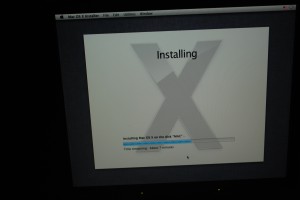
A few minutes later saw first Lion in my “monster”!
Update December 31:
Everything works perfectly, I had a little problem with the network, but Multibeast “was responsible for adding the” driver “(or Kext) correct. Audio, video, monitor, everything works and is recognized. The system tells me the correct numbers.

Well, after that everything works is not only begun to assemble and put everything in place. To accommodate the motherboard I bought a strip of aluminum and made holes that match the original screws MacPro, then placed on the aluminum base screws that hold the new card. Once this is done, is working on special cables to connect the fans. I will adapt to make them look as much like the originals. The hardest part will be the cable for the power button, because there are not many electronic supply store and mail order involves waiting several days. I have to adapt or find connectors between my cable boxes.
Update January 8:
I have finished the important thing, I just need to install the DVD that came from factory: the motherboard only accepts SATA and my DVD is ATA, so I had to make the decision to buy a new SATA DVD, which I hardly use, or get an adapter. The new DVDs are priced from $ 20 to $ 50 and $ 19 adapter, which I found it expensive. after searching a while, I found on eBay adapters SATA -> ATA from $ 2.50! I bought one for 4.50 with shipping included.
have finished the important thing, I just need to install the DVD that came from factory: the motherboard only accepts SATA and my DVD is ATA, so I had to make the decision to buy a new SATA DVD, which I hardly use, or get an adapter. The new DVDs are priced from $ 20 to $ 50 and $ 19 adapter, which I found it expensive. after searching a while, I found on eBay adapters SATA -> ATA from $ 2.50! I bought one for 4.50 with shipping included.
All this time I was working on what it cost me more than all the conversion work: the front panel cable.
 The custom cable has a connector for front panel, so you have to cut the cable to change. On the Internet you can find some versions of the configuration and how, you just have to find “G5 front panel cable.” There are also people on the forums that sell ready-made cables, but the price ranges between $ 40 and $ 50. These cables are very well done, but are intended to include Firewire motherboards, which mine does not have, and really does not bother me as long I do not use the interface.
The custom cable has a connector for front panel, so you have to cut the cable to change. On the Internet you can find some versions of the configuration and how, you just have to find “G5 front panel cable.” There are also people on the forums that sell ready-made cables, but the price ranges between $ 40 and $ 50. These cables are very well done, but are intended to include Firewire motherboards, which mine does not have, and really does not bother me as long I do not use the interface.
With this in mind, I decided to make my own cable. after much effort, I got two internal USB cables (one for USB and one for audio, are equal) and two of three and two connectors for the power button and LED.
Based on internet diagrams and manuals for my motherboard made my own day
program for the cable. After analyzing a few times to avoid mistakes early on a Saturday I started the task. After hours of welding, gluing and test meter connections, the cable was ready.
When I saw the front panel LED lit by pressing the power button, I was very happy. my cable was a success.
 Now we just need to wait for SATA adapter to install the DVD, and you’re ready. I decided not to activate more than an original fan, as they are quite noisy, which surprises me. Instead I installed the big fan that came with the power supply, which is very quiet and powerful. I will be monitoring the temperature with “iStatPro” to see that do not rise much, but I think at the moment are good.
Now we just need to wait for SATA adapter to install the DVD, and you’re ready. I decided not to activate more than an original fan, as they are quite noisy, which surprises me. Instead I installed the big fan that came with the power supply, which is very quiet and powerful. I will be monitoring the temperature with “iStatPro” to see that do not rise much, but I think at the moment are good.
Later I will play with the processor speed and memory, it can be easily modified. First I finished optimize and install applications, and then proceed to make a backup, to have to come back in case of loss.
Update January 12:
Yesterday I received the adapter SATA. immediately install it on the DVD (very small!) and connects to the computer. Nothing. The DVD does not open when I press the front button, no signs of life, although the adapter is lit LCD. I have to find another way to test the DVD, or even with another unit.
Update: complete failure. The DVD drive is not responding. remove one from the old PC, connect it and not recognize it. I have to buy a specific SATA DVD, but there is no hurry, do not use.
 Software: but in the end everything works fine on OSX, has been a rough road. I can say that the first installation was
Software: but in the end everything works fine on OSX, has been a rough road. I can say that the first installation was
a success, but after adjusting the system I’ve had enough “Kernel Panics” when booting. Two very important things I learned from this: to avoid headaches, we must support the folder or folder “Extras” that resides on the boot disk. Here are kept many of the preferences and files that support booting, sometimes it is useful to restore them, when all else fails.
In a couple of occasions I had to reinstall the system, thinking he would lose all my applications and improvements made to the system but did not. After reinstalling, everything worked as before, so I made the subsequent reinstatement without fear. The only time I did not recover after installation remove the hard drive, connect it as external to my Macbook and replace the folder “Extras”. With the CPU fan that came from the same factory the temperature fluctuated between 55-65 degrees Celsius. speed up the system as planned (overclock) buy a “cooler” (heatsink) larger, with a couple of fans, which cost me $ 30. After installing the CPU temperature under 25 degrees (!) A big improvement. I proceeded to speed up the system basically changed some numbers in the BIOS, after reading people say that it is stable around 45 GHz. I chose to keep it to 43 and the memory speed from 1300 to 1600. The system is stable and Geekbench went from 9500 to 12400!
The next problem was the noise. more fans by having the Mac sounded like a jet. I found a link that talks about how to change the voltage from 12 to 5 volts and reduce the speed of them. I modified a cable that feeds all the internal fans, and is now much quieter. complete with the overclocking and temperature change in ventilation between 30 and 35 degrees, quite acceptable.
Update January 20:
 After much blood and sweat (no tears) the “Frankenmac” is a success. The installation part of the system was more complicated than I expected, I had to reinstall last two systems, audio and lost it after a week of changes in drivers, kexts, BIOS and CMOS, I found that the cable connected the internal audio (which connects with the front panel) was not causing any sound. When disconnecting everything worked great.
After much blood and sweat (no tears) the “Frankenmac” is a success. The installation part of the system was more complicated than I expected, I had to reinstall last two systems, audio and lost it after a week of changes in drivers, kexts, BIOS and CMOS, I found that the cable connected the internal audio (which connects with the front panel) was not causing any sound. When disconnecting everything worked great.
What I learned: The Lion OSX is a very tough, the configuration has to be done down to the last detail. It should be very calm, composure and not despair when you leave a “kernel panic”.
The build your own machine gives you a more direct view of the components and configuration options of the same, the ability to increase their capabilities in an easy (via “overclock” or components faster) than an original Mac does not allow. At this point I can add a new CPU (i7) video card or RAM without problems, increase the hard drives and keep your computer running at an acceptable temperature.
I bought a super silent fan (10 dB) and installed it on the disk bay. I replace the original rear fans are a bit noisy.
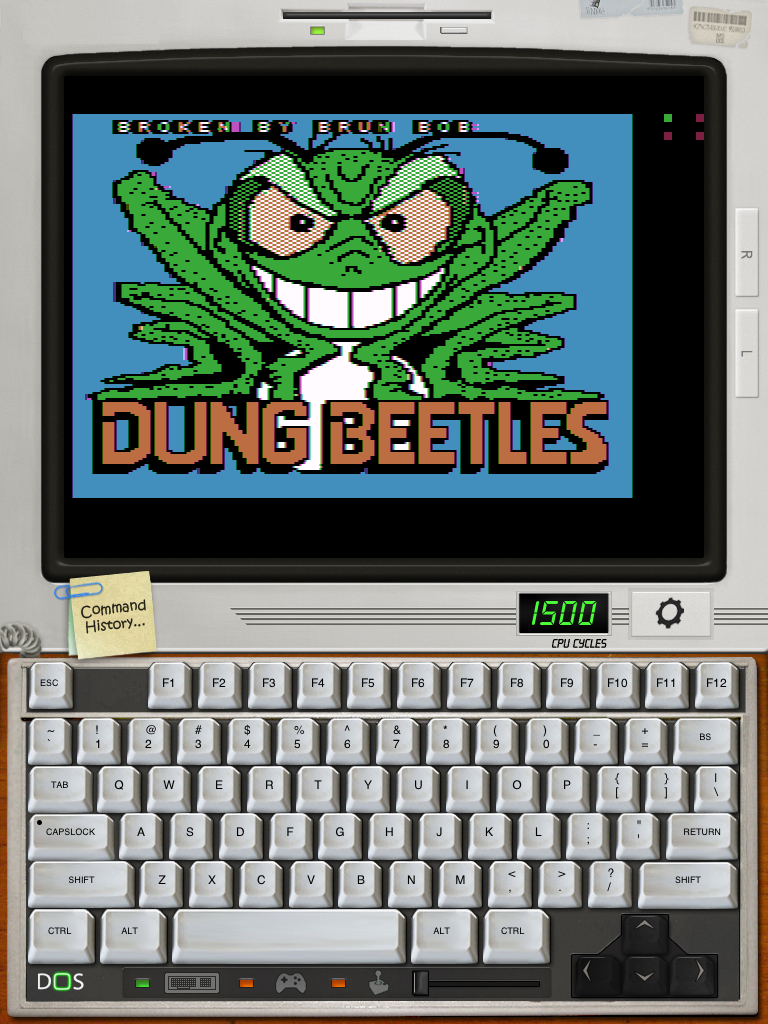
Posted on December 27, 2011
Emulador de Apple II para iOS
Hace tiempo escribí sobre emuladores en el iPhone y el iPad. Como todos saben, los emuladores están prohibidos en la tienda de Apps, con algunas excepciones como terminales, Arduino y ZxSpectrum, por alguna razón.
Hace tiempo estuvieron disponibles emuladores para Commodore 64, DOS, Gameboy, incluso Mac Plus. Pero fueron retirados. Así que para poder usar emuladores, sigue teniendo que hacerse el “jailbreak” en el aparato.
Lo que nunca se ha podido hacer es emular la original Apple II, algo a lo que me he aficionado últimamente. Ha habido algunos proyectos, pero no he encontrado algún emulador específicamente de Apple II, lo que consideraba algo triste.
Sin embargo, hace unos días, navegando por un sitio de fanáticos, encontré una liga a un sitio francés dedicado a la emulación que comentaban sobre el iPad, y con mi poco francés logré averiguar que se podía emular ¡dentro de un emulador! Asi es: el iDOS corre un emulador llamado Apple PC, el cual encontré fácilmente e instalé. A continuación dejo unas pantallas de prueba:
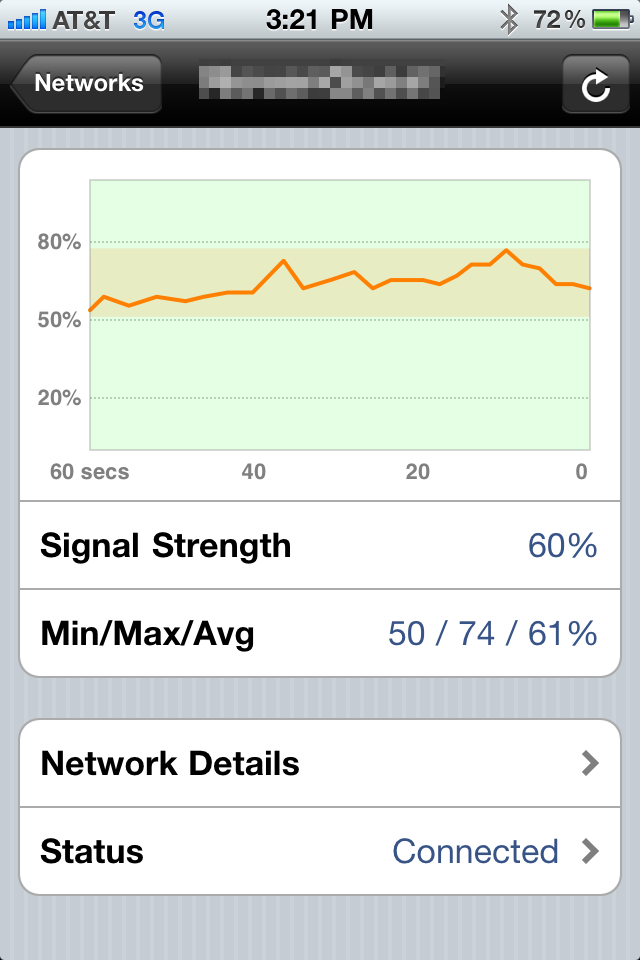
Posted on December 22, 2011
Analizador de WiFi para el iPhone
The benefits of “Jailbreaking”
For some time I have been having problems with my WiFi. I tried some tricks to fix: move the router, change the setting, channel, etc.. I was always with areas “blind” where I have no signal.

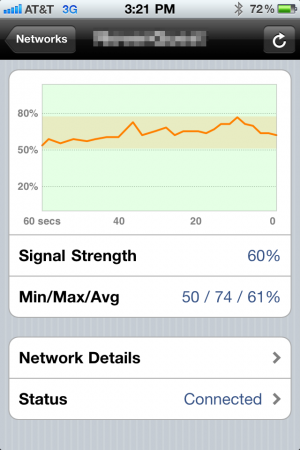 Look for a tool to measure the WiFi signal. A friend recommended one for the laptop, but I thought the iPhone would be a better option, and search the App Store. It turns out that signal meters are prohibited, but in Google I found the reference to a course available on Cydia.
Look for a tool to measure the WiFi signal. A friend recommended one for the laptop, but I thought the iPhone would be a better option, and search the App Store. It turns out that signal meters are prohibited, but in Google I found the reference to a course available on Cydia.
The program is called “WiFi Analyzer” and works perfectly, measures the power and gives a real-time graphics, so I could walk around the house and found the “dead areas” moved a little and change the router settings as the recommendation of the program to Channel 1 or Channel 11, which were the least interference with in my area.
Cambe showed me also mention that the neighboring routers, which transmit the force, the type of encryption and the channel that broadcast.
In conclusion I think a program like this is very useful, well worth the $ 2 that cost.
I welcome your comments.
Las ventajas del “Jailbreaking”
Desde hace un tiempo he estado teniendo problemas con mi WiFi. He tratado algunos trucos para solucionarlo: mover el ruteador, cambiar la configuración, el canal, etc. Siempre me encontraba con áreas “ciegas” donde no tengo nada de señal.

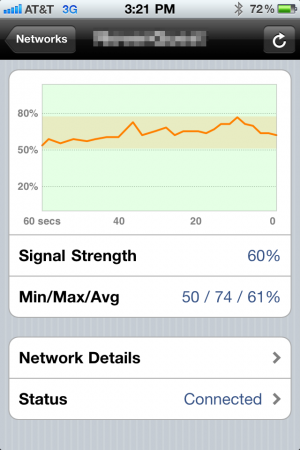 Busque alguna herramienta para medir la señal del WiFi. Un amigo me recomendó una para la laptop, pero pensé que el iPhone seria una mejor opción, y busque en la App Store. Resulta ser que los medidores de señal están prohibidos, pero en Google encontré la referencia a uno, por supuesto disponible por Cydia.
Busque alguna herramienta para medir la señal del WiFi. Un amigo me recomendó una para la laptop, pero pensé que el iPhone seria una mejor opción, y busque en la App Store. Resulta ser que los medidores de señal están prohibidos, pero en Google encontré la referencia a uno, por supuesto disponible por Cydia.
El programa se llama “WiFi Analyzer” y funciona perfectamente, mide la potencia y da una gráfica en tiempo real, por lo que pude caminar por toda la casa y encontré las “áreas muertas”, moví un poco el router y cambie la configuración según la recomendación del programa a Canal 1 o Canal 11, que eran los que menos interferencia tienen en mi zona.
Cambe mencionar que me mostró también los ruteadores de los vecinos, la fuerza con que transmiten, el tipo de encripción y el canal en que transmiten.
En conclusión creo que un programa como este es muy útil, bien vale los 2 dólares que costó.
Espero sus comentarios.