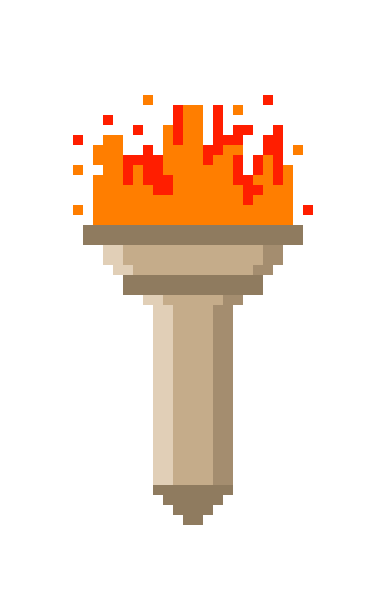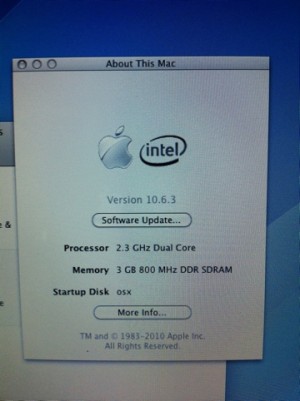Posted on December 15, 2010
Mi aventura creando una Hackintosh
 Web Images Videos Maps News Shopping Gmail more ▼
Web Images Videos Maps News Shopping Gmail more ▼
Books Finance Translate Scholar Blogs Realtime
YouTube Calendar Photos Documents Reader Sites Groups
even more »
Google Translate
Spanish
▼
This guide is unfinished, I still have some components to complete, but I think my experience could be useful for many.
Well, I’ve taken on the task of modifying a Dell Inspiron 1440 to create a “Hackintosh” Snow Leopard dual boot / Windows 7.
The computer itself is quite compatible:
Dell Inspiron 1440
Intel Pentium T4500 (1M Cache, 2.30 GHz, 800 MHz)
3GB DDR3 SDRAM 800MHz
320GB SATA
vid: 384MB Intel GMA 4500MHD
aud: IDT HDA 102802
ACPI x64 based
Dell Wireless 1397 WLAN mini-card
RealTek PCIe 8136
1.3 Mega Pixel Camera
After searching extensively on the net, I found a couple of places where they explain the process at least a little clearer: macyourpc which use a similar laptop, and offer a variety of leagues and patches that create a functional whole. Osx86project.org forums also, and especially insanelymac.com tonymacx86.blogspot.com offer many answers and guidance in this maze of patches and updates.
What became very clear to me is that this is not for the novice, you have to know a little about Windows, Linux and Mac also have to muster the patience, read a lot and be very clear that it will not be easy, but the result is very rewarding.
The first step is to prepare the machine to reformat the disk, as I have the installation disks from Dell, I do not mind losing the data. F2 to enter the BIOS of the laptop and choose to boot from the CD.
De Macyourpc BootSLv3.iso downloaded the bootloader using the Chameleon to allow the installer to run Snow Leopard on the Dell. After burning to a CD, booted the laptop with this CD. Upon entering, I offer a nice graphic of a chameleon, with icons to the center of my boot options: the disc, and Windows. Remove the CD and insert the original disc Snow Leopard (OSX 10.6), after a minute press F5 to refresh and immediately displays the Snow Leopard installation disc.
This moment is crucial, for the first time I selected the installation disc I was a mistake. Reading on the Web, I found to be given a command before running the installer, simply write-v cpus = 1 busratio = 20 and then Enter, so the installer works without problems.
When you start the installer, I selected the utility menu “disk utility” to initialize the disk. I must say that I tried several methods, such as formatting from windows7 but end up doing it from OSX with 2 partitions: a “Mac OS Extended (Journaled)” and the other “FAT.”
Having done this I rebooted the laptop, and proceeded to install Windows 7. The process is fairly easy, just choose “custom install” and select the partition “FAT” and format it to NTFS. From there – without touching the other partitions – install Windows 7.
Windows installation is complete, restart with the disc BootSLv3.iso and following the aforementioned steps, I installed the OSX partition journaled.
I pause to comment that this procedure is learned by heart from having to reinstall the OSX about 8 times since I made many mistakes that left the facility unusable, almost always kernel panic at startup.
When finished, restart the laptop and you need to insert the disk BootSLv3.iso again, because it is still required to boot into OSX. Here you select the Dell osX and run OSX for the first time.
Following the lead of MacyourPc, I opened the disk BootSLV3 and inside is a folder called “post Install” where you have to run the installer “Chameleon 2 RC3. This allows the Dell Inspiron boot menu without the CD.
At this point my experience differs from MacyourPC guide: being a different model, the required kexts in the folder “Extras” and install were guilty of my “kernel panics” and subsequent installations.
The Kext are a kind of “drivers”, enable certain components and have to be specific to the hardware installed.
I installed some kexts related to my configuration, such as WiFi enabler directly from the “post install” CD. I looked kexts compatible with my components, and reach forum.voodooprojects.org where they have the latest versions of kexts for my hardware. I installed and VoodooHDA VoodooBattery.
There is a folder called “Extras” in the new Mac, which contains kexts and boot configuration, here is where you store the same and you can change the resolution.
As the graphics card is the Intel GMA X4500 and no kexts available yet, to alter the decision to edit a file called com.apple.Boot.plist where you have to modify this line:
<key> Graphics Mode </ key>
<string> 14400x900x32 </ string>
This is how I managed to change the resolution of 1024 x 768 by default.
Conclusion: The Hackintosh works perfectly, fast, functional and best of all: two operating systems on one computer, half the price of a macbook with the same processor, RAM, etc.. I will use that does not include games or complex graphics. I installed word processing, spreadsheets and presentations, and photo editor, all updated and working perfectly.
What works for me:
Video resolution 1440 x 900
Wifi
Audio (but unable to control volume)
Camera
Keyboard
USB
Trackpad
Battery
What does not work yet:
“Sleep” or “Stand-by” – the system freezes the assets and leave the computer alone for a while, or closing the screen
Volume control
Video card – I can not change resolution or brightness
I have not tried the card reader, microphone or monitor output.
Following steps:
I think the first is to do a full system backup, so I can regenerate in case of failure.
Search kexts compatible with my specific components
Upgrade to 10.6.3 because I read that is pretty solid and stable.
I upgraded to 10.6.3 without problems.
I solved the problem by installing volume “flower sound”.
I still do not solve the problem of “sleep”, the video and Quartz extreme.
 Esta es una guía/historia sin acabar, todavía me faltan algunos componentes para completarla, pero creo que mi experiencia podría ser de utilidad para muchos.
Esta es una guía/historia sin acabar, todavía me faltan algunos componentes para completarla, pero creo que mi experiencia podría ser de utilidad para muchos.
Bueno, pues me he dado a la tarea de modificar una Dell Inspiron 1440 para crear una “Hackintosh”, con arranque dual Snow Leopard/Windows 7.
La computadora en si es bastante compatible:
Dell Inspiron 1440
Intel Pentium T4500 (1M Cache, 2.30 GHz, 800 MHz)
3GB DDR3 SDRAM 800MHz
320GB SATA
vid: Intel GMA 4500MHD 384MB
aud: IDT HDA 102802
ACPI x64 based
Dell Wireless 1397 Wlan mini-card
RealTek PCIe 8136
1.3 Mega Pixel Camera
Después de buscar exhaustivamente en la red, encontré un par de lugares donde explican el proceso al menos un poco más claro: macyourpc donde usan una laptop similar, y ofrecen una serie de ligas y parches que crean una instalación funcional. También los foros de osx86project.org, tonymacx86.blogspot.com y sobre todo insanelymac.com ofrecen muchas respuestas y guías en este laberinto de parches y actualizaciones.
Lo que me quedó muy claro es que esto no es para el novato, se tiene que saber un poco de windows, linux y Mac. También hay que armarse de mucha paciencia, leer mucho y tener muy claro que no va a ser fácil, pero el resultado es muy gratificante.
El primer paso es preparar la maquina para formatear el disco, Como tengo los discos de instalación de Dell, no me preocupa perder la información. Con F2 entro al BIOS de la laptop y escojo iniciar desde el CD.
De Macyourpc bajé el BootSLv3.iso que utiliza el bootloader Chameleon para permitir correr el instalador de Snow Leopard en la Dell. Después de quemarlo a un CD, arranqué la laptop con este cd . Al entrar, me ofrece una simpática grafica de un camaleón, con iconos al centro de mis opciones de arranque: el disco insertado, y Windows. Saque el CD e inserté el disco original de Snow Leopard (osX 10.6), después de un minuto presione la tecla F5 para refrescar e inmediatamente me muestra el disco de instalación Snow Leopard.
Este momento es crucial, pues la primera vez que seleccioné el disco de instalación me marcó un error. Leyendo en la red, encontré que hay que dar un comando antes de correr el instalador: simplemente hay que escribir -v cpus=1 busratio=20 y después Enter, de esta manera el instalador funciona sin problemas.
Cuando arranca el instalador, seleccioné del menú de utilitarias el “disk utility” para inicializar el disco. Debo aclarar que probé varios métodos, como formatear desde windows7 pero al final terminé haciéndolo desde OSX con 2 particiones: una “Mac OS Extended (Journaled)”, y la otra “FAT”.
Hecho esto reinicié la laptop, y procedí a instalar windows 7. El proceso es bastante fácil y solo hay que escoger “custom install” y seleccionar la partición “FAT” y formatearla a NTFS. De ahí – sin tocar la otra partición – instalé el windows 7.
Terminada la instalación windows, reinicie con el disco BootSLv3.iso y siguiendo los pasos anteriormente citados, instalé el osX en la partición “journaled”.
Hago una pausa para comentar que este procedimiento lo aprendí de memoria al tener que reinstalar el OSX alrededor de 8 veces, pues cometí muchos errores que dejaron la instalación inservible, casi siempre con “kernel panic” al iniciar.
Al terminar, la laptop reinicia y es necesario insertar el disco BootSLv3.iso de nuevo, pues todavía es requerido para arrancar en osX. Aqui se selecciona el osX y la Dell correrá OSX por primera vez.
Siguiendo la guía de MacyourPc, abrí el disco BootSLV3 y dentro hay una carpeta llamada “post Install” donde hay que correr el instalador “Chameleon 2 RC3″. este permite a la Dell Inspiron arrancar al menú sin necesidad del CD.
En este punto mi experiencia difiere de la guía en MacyourPC: al ser un modelo distinto, los kexts requeridos en el folder de “Extras” y por instalar fueron culpables de mis “kernel panics” y subsecuentes instalaciones.
Los Kext son una especie de “drivers”, habilitan ciertos componentes y tienen que ser específicos para el hardware instalado.
Instalé algunos Kexts relacionados a mi configuración, como el WiFi enabler directamente del “post install” CD. Me puse a buscar Kexts compatibles con mis componentes, y llegue a forum.voodooprojects.org donde tienen las ultimas versiones de kexts para mi hardware. Instalé el VoodooBattery y VoodooHDA.
Hay un Folder llamado “Extras” en la nueva Mac, el cual contiene Kexts y la configuración de arranque, aquí es donde se guardan estos mismos y se puede modificar la resolución.
Como la tarjeta de gráficos es la Intel GMA X4500 y no hay Kexts disponibles todavía, para modificar la resolución se edita un archivo llamado com.apple.Boot.plist donde se tiene que modificar esta línea:
<key>Graphics Mode</key>
<string>14400x900x32</string>
Esta es la forma en que logré cambiar la resolución de 1024 x 768 por defecto.
Conclusión: La Hackintosh funciona de maravilla, es rápida, funcional y lo mejor de todo: dos sistemas operativos en una sola computadora, a mitad del precio de una macbook y con el mismo procesador, RAM, etc. El uso que le daré no incluye juegos, ni gráficas complejas. He instalado procesadores de texto, hojas de calculo y presentaciones, así como editor de fotografías, todos actualizados y funcionando perfectamente.
Video en resolución 1440 x 900
Wifi
Audio (pero sin poder controlar el volumen)
Cámara
Teclado
USB
Trackpad
Bateria
Qué no funciona todavía:
“Sleep” o “Stand-by” – el sistema se cuelga al activarlo y al dejar el equipo solo por un tiempo, o al cerrar la pantalla
control de volumen
Tarjeta de video – no puedo cambiar resolución o brillantez
No he probado el lector de tarjetas, salida de monitor o micrófono.
Siguientes pasos:
Creo que lo primero es hacer un respaldo del sistema completo, así puedo regenerarlo en caso de falla.
Buscar Kexts compatibles con mis componentes específicos
Actualizar a 10.6.3 pues he leído que es bastante sólido y estable.
He actualizado a 10.6.3 sin problemas.
Resolví el problema del volumen instalando “sound flower”.
Sigo sin resolver el problema de “sleep”, el video y el Quartz extreme.
Posted on September 2, 2010
New site for iDevices!
The new site has been optimized for mobile devices, hope you like it and leave feedback!