Posted on February 13, 2012
Mi propio instalador USB de OSX Lion
 One of the problems I found when building my hackintosh was installing the system. Before the OS came in a DVD, which I have, but the latest – Lion 10.7, is available only via digital download or a USB stick for $ 70 dollars.
One of the problems I found when building my hackintosh was installing the system. Before the OS came in a DVD, which I have, but the latest – Lion 10.7, is available only via digital download or a USB stick for $ 70 dollars.
Since I had already bought the digital version (via the App Store) I am not going to pay for the USB again, but somehow I had to save my purchased OS to a “material” medium.
For the installation I ended up using a USB Sandisk 16 MB, but I want to avoid the hassle of not having a hard media installer. It is important to have this kind of installer, because you can not always have Internet access, and it is important to keep a physical copy.
With this in mind, I started looking for one of these devices on eBay, where anything can be found. Turns out the Apple branded USB stick also comes packaged with the Macbook Air, with Snow Leopard installer specific to this model, so it does not work with other Macs. This contraption has faster access speed than a normal usb stick, it has 8 MB, and its available by Chinese sellers between 25 and 60 dollars, sometimes pre formatted and sometimes with the original software.
As I found the price excessive – a 8MB USB stick retails from $10, I decided to keep looking, until I found one selling for $ 5; at the end of the auction I paid $ 12.
Now comes the fun part: immediately after receiving it I connected the stick and proceeded to format it with Disk Utility, but the disk does not show, although it mounts on the desktop without problems. (!?)
Searching the Internet, I found out that you need a Windows program to unlock and format the USB – which is ironic.
The program is called SM32Xtest, and is a mass formatter. The link to download it is here, and video on how to do it is this.
After this obstacle, it is very easy to go back to OSX, USB and format with GUID Journaled, and follow this guide to install Lion fresh off the shop.
 One detail that caught my attention from the original installer for Macbook Air, is that iLife ’11 is included. It’s a great idea to have two installers in one place, so I searched for my iLife DVD, and proceeded to copy it. The problem is that the installation files are invisible within the packages folder, so I had to “show” invisible files to copy to the appropriate directory on the USB. Here is how to do it-
One detail that caught my attention from the original installer for Macbook Air, is that iLife ’11 is included. It’s a great idea to have two installers in one place, so I searched for my iLife DVD, and proceeded to copy it. The problem is that the installation files are invisible within the packages folder, so I had to “show” invisible files to copy to the appropriate directory on the USB. Here is how to do it-
In terminal type: defaults write com.apple.finder AppleShowAllFiles TRUE
To make the changes work, type: killall Finder
To return to its original state: FALSE defaults write com.apple.finder AppleShowAllFiles
At the end, I made an alias of the installer and put it in the main directory USB. Now I have a universal Lion installer with the latest version (10.7.3) and iLife in one package, identical to the one Apple sells for $ 70, and had fun creating it.
I welcome your comments.
 Un problema que encontré al armar mi hackintosh, fue el instalar el sistema. Antes este venía en un DVD, del cual tengo el 10.6, pero la ultima versión, Lion 10.7, solamente se consigue vía digital por $29 dolares o un USB que cuesta $70 dolares.
Un problema que encontré al armar mi hackintosh, fue el instalar el sistema. Antes este venía en un DVD, del cual tengo el 10.6, pero la ultima versión, Lion 10.7, solamente se consigue vía digital por $29 dolares o un USB que cuesta $70 dolares.
como ya había comprado ya la versión digital (por medio de la App Store) no iba a volver a pagar el doble solo por el USB, pero de alguna forma tenia que convertirla a un medio fijo.
al final terminé usando un USB Sandisk de 16 MB, pero me quedo la molestia de no tener un instalador en medio fijo. Es importante tener esto y yo acostumbro guardar mis instaladores en una carpeta, pues no siempre se puede contar con conexiones de Internet, y es importante guardar una copia física.
Con esto en mente, comencé a buscar uno de estos aparatos en eBay, donde se encuentra de todo. Resulta ser que este usb “stick” viene también con la Macbook Air, con un instalador de Snow Leopard especifico para este modelo, por lo que no sirve con otras Macs. Este artilugio tiene una velocidad superior a los normales, es de 8 MB, y lo venden los chinos entre 25 y 60 dolares, a veces pre-formateado y a veces original.
Como el precio me pareció excesivo, pues un USB de 8MB se consigue desde $10, decidí seguir buscando, hasta que encontré uno en $5, al final de la puja terminé pagando $12.
 Ahora viene lo divertido: al recibirlo por correo, inmediatamente lo conecte a la Mac y procedí a formatearlo. En el Disk Utility, el disco no aparece, sin embargo en el “desktop” esta montado sin problemas. (!!??)
Ahora viene lo divertido: al recibirlo por correo, inmediatamente lo conecte a la Mac y procedí a formatearlo. En el Disk Utility, el disco no aparece, sin embargo en el “desktop” esta montado sin problemas. (!!??)
Buscando en Internet, averigué que se necesita un programa de Windows para desproteger y formatear el USB – que ironía.
El programa se llama SM32Xtest, y es un formateador en masa. La liga para bajarlo aquí, y el vídeo de como hacerlo es este.
Pasado este obstáculo, es muy fácil volver a OSX, formatear el USB como GUID Journaled, y seguir esta guía para instalar Lion recién bajado de la tienda.
Un detalle que me llamó la atención sobre el instalador original del USB para Macbook Air, es que incluía iLife ’11. Es una gran idea el tener ambos instaladores en un mismo lugar, por lo que busque mi DVD de iLife, y procedí a copiarlo. El problema es que no los archivos de instalación son invisibles, dentro de la carpeta de packages, por lo que tuve que “mostrar” los archivos invisibles para copiarlos al directorio correspondiente en el USB.
En terminal escribe: defaults write com.apple.Finder AppleShowAllFiles TRUE
Para que los cambios funcionen, escribe: killall Finder
Para volver a su estado original: defaults write com.apple.Finder AppleShowAllFiles FALSE
Al terminar, hice un alias de el instalador y lo puse en el directorio principal del USB. Ahora tengo un instalador universal Lion con la ultima versión (10.7.3) y el iLife en un mismo paquete, idéntico al que vende Apple por $70, y me divertí haciéndolo.
espero sus comentarios.
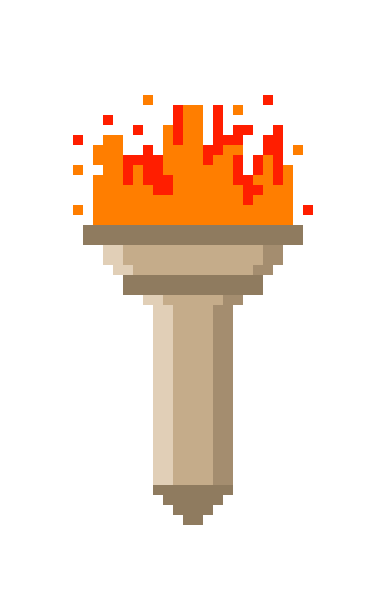
Recent Comments